Comments
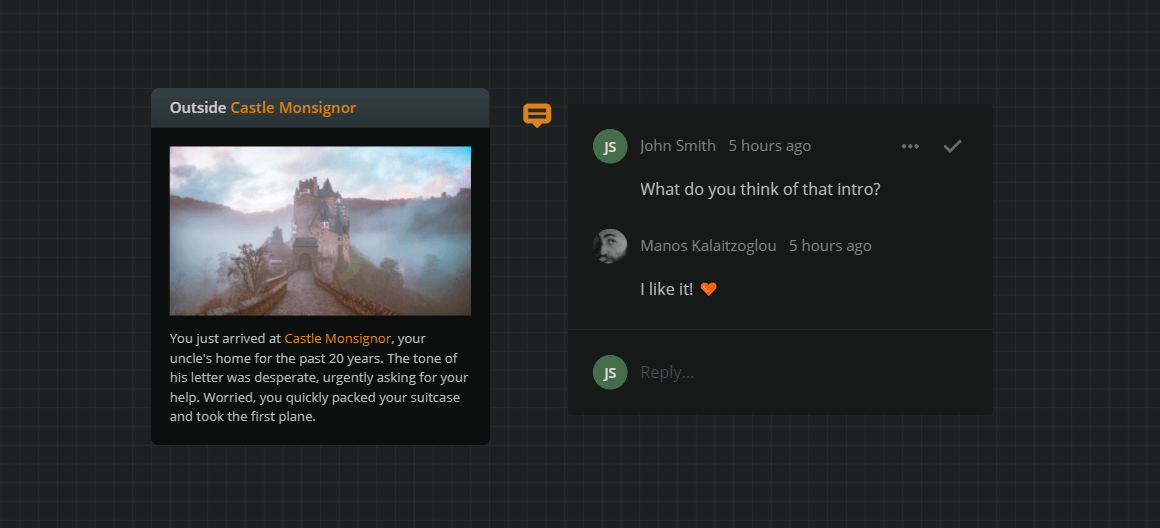
- Overview
- Creating comments
- Selecting and moving comments
- Resolving comments
- Deleting comments
- Comment sidebar
- Comment settings
Overview
Workspace members and guests can use project comments to communicate with each other on specific projects.
{primary} Project visitors can neither see nor create comments.
Whenever someone leaves a comment on a project, the following people get an email notification:
- the workspace's Owners, Editors, and Commenters.
- the project's Owner, Editors, and Commenters.
Such notifications can be disabled from the comment settings.
Creating comments
To create a comment:
- Right click on an empty area of the current board and select Create Comment from the menu.
Or:
- Drag and drop the New comment icon
 (at the bottom left corner of the workspace) onto an empty area of the current board.
(at the bottom left corner of the workspace) onto an empty area of the current board.
Then, type and post the comment.
Creating a comment will also create a comment pin, which marks the position of a comment thread.
Selecting and moving comments
Comment pins can be selected and moved like all the other entities. When clicking a comment pin it will also expand and show the full thread.
To select multiple comment pins, hold Shift or Ctrl/Cmd and either:
- Click each comment pin consecutively.
- Click and drag to create a selection rectangle.
Resolving comments
A comment thread can be resolved by clicking on the ✔ (checkmark icon) at its top right. Pins of resolved threads are hidden by default, but they can be shown from the Settings in the comment sidebar.
Deleting comments
To delete a comment, you must delete its pin. You can either:
- Select it and press the Delete or Backspace key.
- Right-click on it and select Delete from the menu.
{success} If you want to remove a comment that is not relevant anymore it might be better to hide it by marking it as "resolved". Resolved comments stay in the project and can be re-opened in the future by marking them as unresolved again.
Comment sidebar
Clicking on the Comment icon ![]() in the navigation bar will open a sidebar displaying all the project comments in one place. Clicking on a comment will bring the comment pin into view and expand the thread.
in the navigation bar will open a sidebar displaying all the project comments in one place. Clicking on a comment will bring the comment pin into view and expand the thread.
Comment settings
At the top right of the comment sidebar you can control the comment settings by clicking on the Comment settings icon ![]()
Show resolved comments
Enabling this setting will show resolved comments both in the workspace and in the comment sidebar. This setting is disabled by default.
Receive email notifications
Disabling this setting will prevent all email notifications for comments of this project to the current user. An email notification is sent when there is a new comment in this project or when a comment is resolved. This setting is enabled by default.